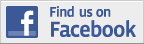Screenreader Suggestions
I use both JAWS and Window-Eyes but tend to use Window-Eyes more frequently so I will refer to how I access the website with as much information as possible. I will try to include specifics for screenreader when possible, too.
I have used both Firefox and Internet Explorer and have found that IE tends to work better for me, especially when it comes to the map.
The number of registered participants can be found at the bottom of each page, so I look at that to determine if any members have joined since the last time I visited the site. You may access this number before logging in.
How to find captains:
I log in. Then, I go to the link, “Stoker’s Hub”. Next, I click on the link, “Find a Captain”. At this point a table appears listing all of the captains who have provided their zip codes. Each captain has a link corresponding with their name that will take you to their profile. While a second link says, “Sends a private message to”. The list appears in order from closest to farthest from your zip code. I quickly jump to this area with the screenreader function for moving from table to table. With Window-Eyes it is T.
Filter captains by location:
You can limit or expand your search by going to the first edit field where it asks for your zip/postal code. After you have entered your code, then there is a combo box asking the range or distance you want to search. For instance, you can use this for your home area, or if you are traveling to a new area, then simply plug in a zip code for the area you will visit. I look at stokers in a similar fashion, except I first go to “Captain’s Hub” and then “Find a Stoker”.
If members have not provided a zip/postal code, then they will not appear on the search tool list or on the map. You can still find them, but you will not be able to tell if they are a stoker or a captain. You may view their profile or contact them by going to the link, “Feedback”. This link takes you to the user guestbook. From here, if you click on the person’s user name, and then click on “view” then you will view any informaton they have shared in their profile. If you have ridden with the pilot or stoker and want to give a rating, you can do this in the guestbook. And, you can also send a message. You can post an entry which is public. If you don’t find any information about the person when you click on “view”, I have found this to mean that they have not completed their profile.
The Map! I have had pretty good success with the map using Windows-Eyes and IE. You must be logged in to access the “User Locations”. After logging on I click on “User Locations”. I move first to the heading (h) which is titled “User Locations”. If you arrow down it will explain the color markers, etc.. I jump to the next link which is a sign up, and then one more link it takes me to the link, “Edit location”. If I arrow up, I find myself at the bottom of the map and the most recent members are added at the end, so I can quickly see who has recently joined as long as they included a zip/postal code. While arrowing up or down through the list of user names I can use the screenreaader to describe element properties which in turn tells me if it is a blue or white marker so I can tell if the person is a stoker or a captain. White markers are captains and blue markers are stokers. In Windows-Eyes, I use insert-e. I believe there is a feature in JAWS to obtain the color, but I cannot recall right now.
Once I have determined if they are a stoker or captain, then I have a couple of ways to access their profile. I have had pretty good success using Windows-Eyes and routing my mouse to the name that I am on and then left clicking. I have not been as successful doing this with JAWS, but perhaps someone who has a newer version of JAWS and is skilled at routing the cursors, etc… can make this happen. With Window-Eyes, I generally am taken the the Users Profile however, if there is a cluster of folks in the same area it may take me to the wrong profile. So, here’s my alternative method that will work.
If you have determined that they are a stoker or captain by learning if the marker is blue or white, then go to the respective location by either Stoker or Captain Hub and then the “Find a” Stoker or Captain. Since you know their user name you can use a links list command with your screenreader and press the first letter of the username. Within a couple of keystrokes you should be on the link to their profile. Press enter and you should be in the right spot.